Insights is available for LangSmith Plus and Enterprise plans and is only available for LangSmith SaaS deployments.
Prerequisites
- An OpenAI API key (generate one here) or an Anthropic API key (generate one here)
- Permissions to create rules in LangSmith (required to generate new Insights Reports)
- Permissions to view tracing projects LangSmith (required to view existing Insights Reports)
Generate your first Insights Report
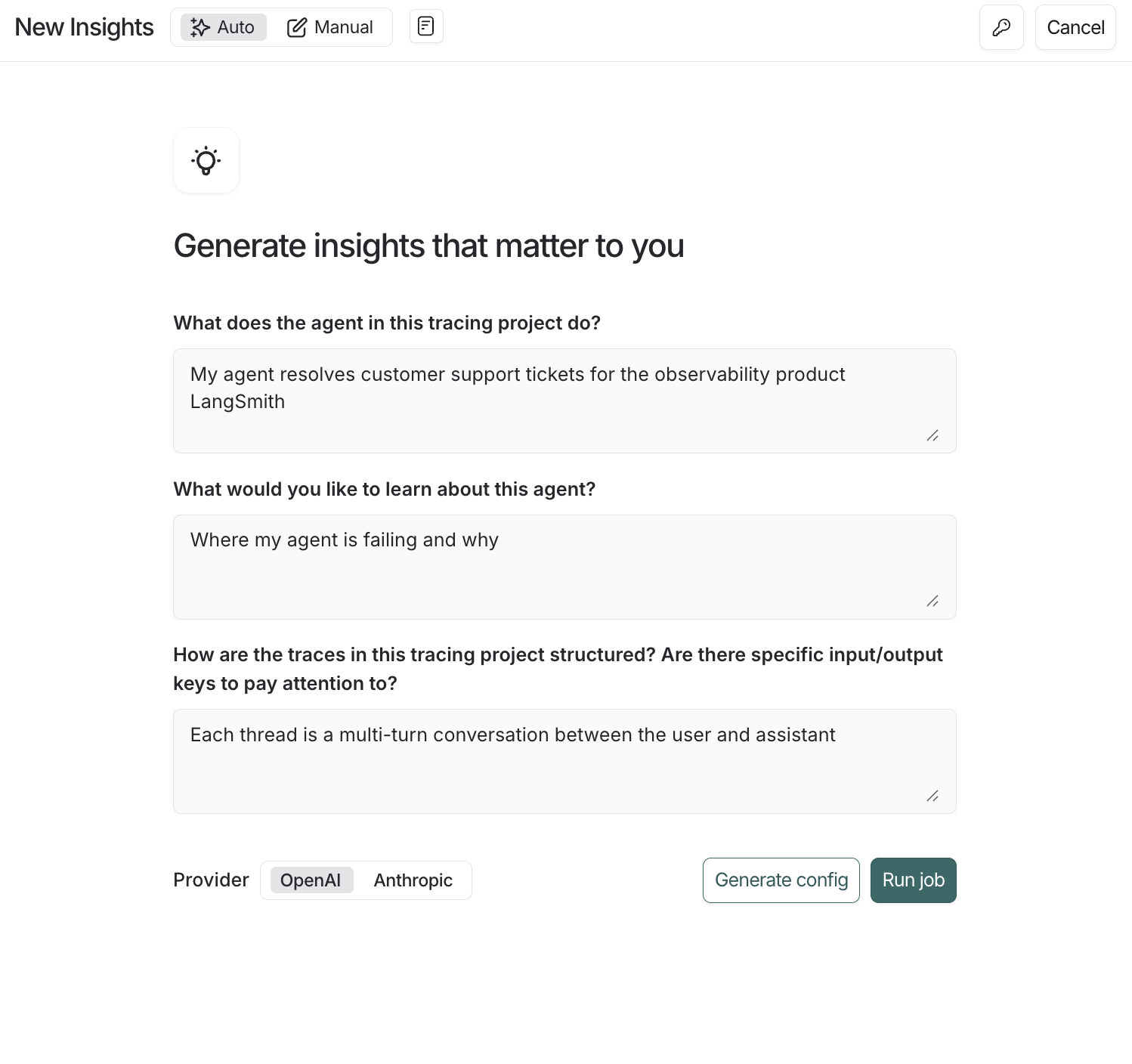
Auto configuration flow for Insights Agent
From the LangSmith UI
- Navigate to Tracing Projects in the left-hand menu and select a tracing project.
- Click +New in the top right corner then New Insights Report to generate new insights over the project.
- Enter a name for your job.
- Click the icon in the top right of the job creation pane to set your OpenAI (or Anthropic) API key as a workspace secret. If your workspace already has an OpenAI API key set, you can skip this step.
- Answer the guided questions to focus your Insights Report on what you want to learn about your agent, then click Run job.
From the LangSmith SDK
You can generate Insights Reports over data stored outside LangSmith using the Python SDK. This allows you to analyze chat histories from your production systems, logs, or other sources. When you callgenerate_insights(), the SDK will:
- Upload your chat histories as traces to a new LangSmith project
- Generate an Insights Report over those uploaded traces
- Return a link to your results in the LangSmith UI
Generating insights over 1,000 threads typically costs $1.00-$2.00 with OpenAI models and $3.00-$4.00 with current Anthropic models. The cost scales with the number of threads sampled and the size of each thread.
Understand the results
Once your job has completed, you can navigate to the Insights tab where you’ll see a table of Insights Report. Each Report contains insights generated over a specific sample of traces from the tracing project.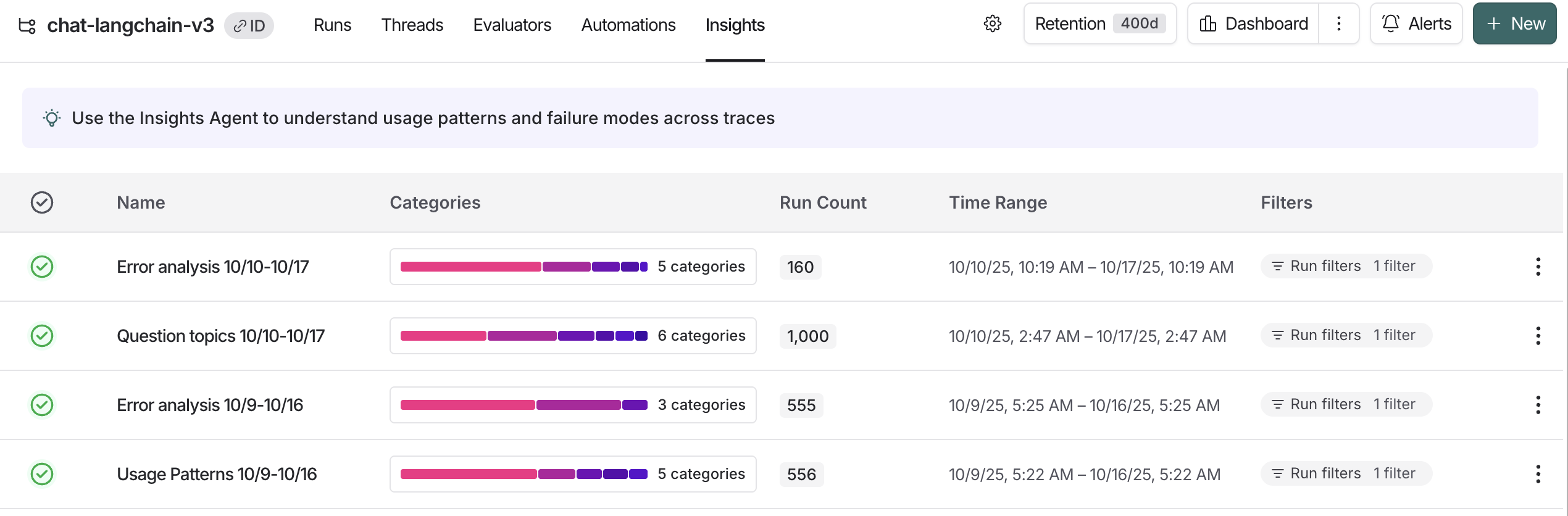
Insights Reports for a single tracing project
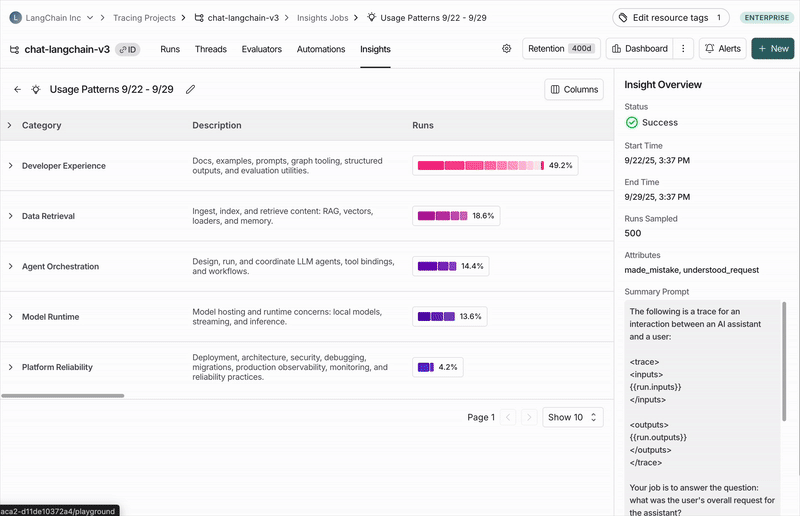
Common topics of conversations with the https://chat.langchain.com chatbot
Executive summary
At the top of each report, you’ll find an executive summary that surfaces the most important patterns discovered in your traces. This includes:- Key findings with percentages showing how often each pattern appears.
- Clickable references (e.g., #1, #2, #3) to traces the agent identified as exceptionally relevant to your question.
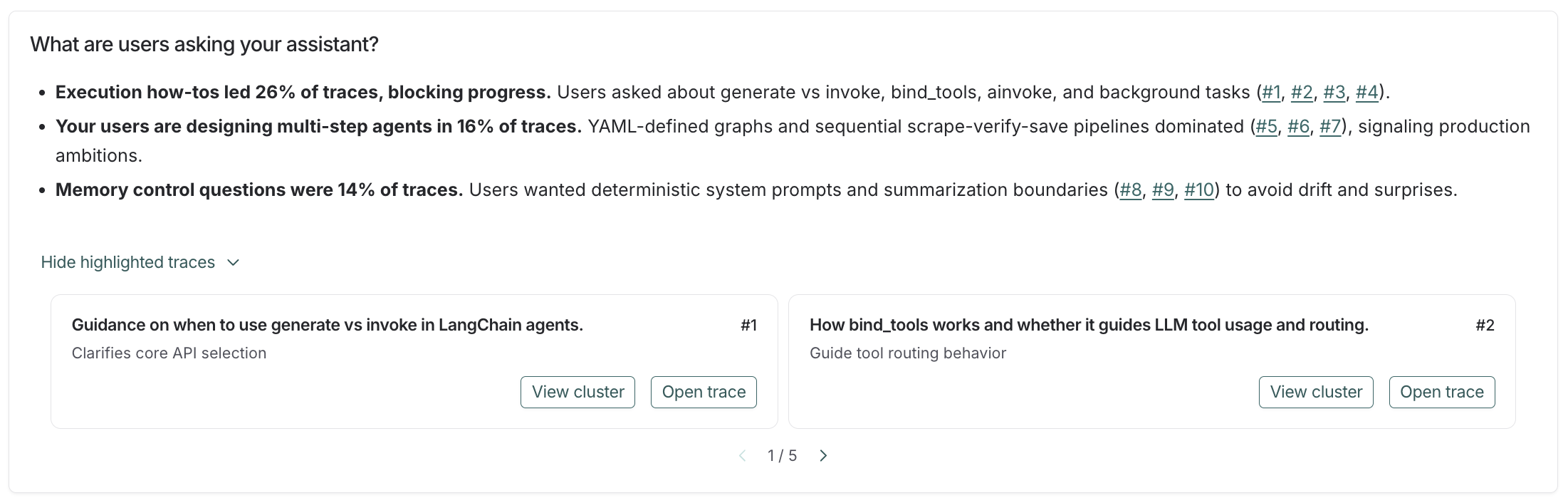
Executive summary showing key patterns with trace references
Top-level categories
Your traces are automatically grouped into top-level categories that represent the broadest patterns in your data. The distribution bars show how frequently each pattern occurs, making it easy to spot behaviors that happen more or less than expected. Each category has a brief description and displays aggregated metrics over the traces it contains, including:- Typical trace stats (like error rates, latency, cost)
- Feedback scores from your evaluators
- Attributes extracted as part of the job
Subcategories
Clicking on any category shows a breakdown into subcategories, which gives you a more granular understanding of interaction patterns in that category of traces. In the Chat Langchain example pictured above, under “Data & Retrieval” there are subcategories like “Vector Stores” and “Data Ingestion”.Individual traces
You can view the traces assigned to each category or subcategory by clicking through to see the traces table. From there, you can click into any trace to see the full conversation details.Configure a job
You can create an Insights Report three ways. Start with the auto-generated flow to spin up a baseline, then iterate with saved or manual configs as you refine.Autogenerating a config
- Open New Insights and make sure the Auto toggle is active.
- Answer the natural-language questions about your agent’s purpose, what you want to learn, and how traces are structured. Insights will translate your answers into a draft config (job name, summary prompt, attributes, and sampling defaults).
- Choose a provider, then click Generate config to preview or Run job to launch immediately.
Choose a model provider
You can select either OpenAI or Anthropic models to power the agent. You must have the corresponding workspace secret set for whichever provider you choose (OPENAI_API_KEY or ANTHROPIC_API_KEY).
Note that using current Anthropic models costs ~3x as much as using OpenAI models.
Using a prebuilt config
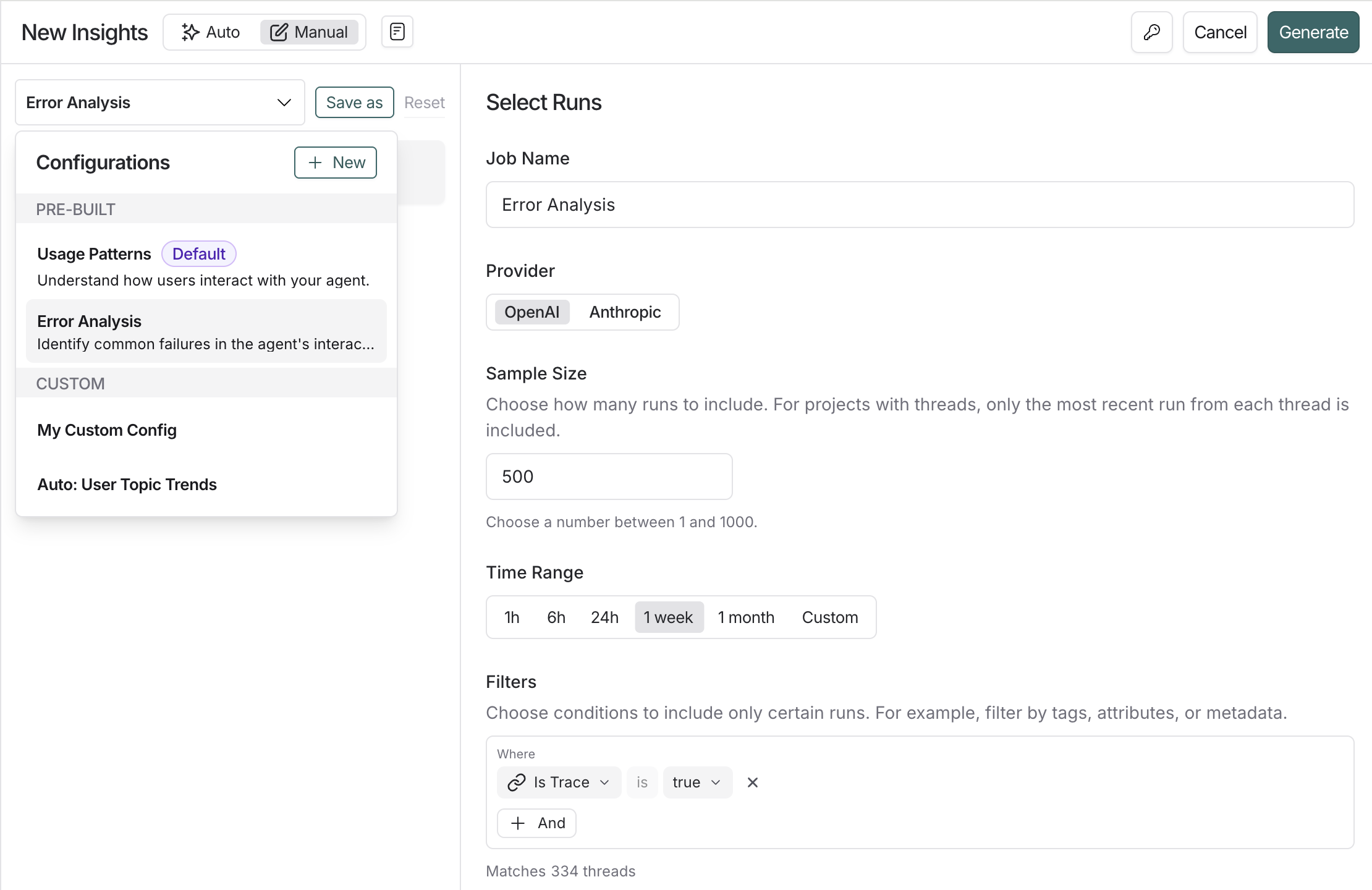
Prebuilt configs in Manual mode
Building a config from scratch
Building your own config helps when you need more control—for example, predefining categories you want your data to be grouped into or targeting traces that match specific feedback scores and filters.Select traces
- Sample size: The maximum number of traces to analyze. Currently capped at 1,000
- Time range: Traces are sampled from this time range
- Filters: Additional trace filters. As you adjust filters, you’ll see how many traces match your criteria
Categories
By default, top-level categories are automatically generated bottom-up from the underlying traces. In some instances, you know specific categories you’re interested in upfront and want the job to bucket traces into those predefined categories. The Categories section of the config lets you do this by enumerating the names and descriptions of the top-level categories you want to be used. Subcategories are still auto-generated by the algorithm within the predefined top-level categories.Summary prompt
The first step of the job is to create a brief summary of every trace — it is these summaries that are then categorized. Extracting the right information in the summary is essential for getting useful categories. The prompt used to generate these summaries can be edited. The two things to think about when editing the prompt are:- Summarization instructions: Any information that isn’t in the trace summary won’t affect the categories that get generated, so make sure to provide clear instructions on what information is important to extract from each trace.
- Trace content: Use mustache formatting to specify which parts of each trace are passed to the summarizer. Large traces with lots of inputs and outputs can be expensive and noisy. Reducing the prompt to only include the most relevant parts of the trace can improve your results.
| Variable | Best for | Example |
|---|---|---|
run.* | Access data from the most recent root run (i.e. final turn) in a thread | {{run.inputs}} {{run.outputs}} {{run.error}} |
"Summarize this: {{run.inputs.foo.bar}}" will include only the “bar” value within the “foo” value of the last run’s inputs.
Attributes
Along with a summary, you can define additional categorical, numerical, and boolean attributes to be extracted from each trace. These attributes will influence the categorization step — traces with similar attribute values will tend to be categorized together. You can also see aggregations of these attributes per category. As an example, you might want to extract the attributeuser_satisfied: boolean from each trace to steer the algorithm towards categories that split up positive and negative user experiences, and to see the average user satisfaction per category.
Filter attributes
You can use thefilter_by parameter on boolean attributes to pre-filter traces before generating insights. When enabled, only traces where the attribute evaluates to true are included in the analysis.
This is useful when you want to focus your Insights Report on a specific subset of traces—for example, only analyzing errors, only examining English-language conversations, or only including traces that meet certain quality criteria.
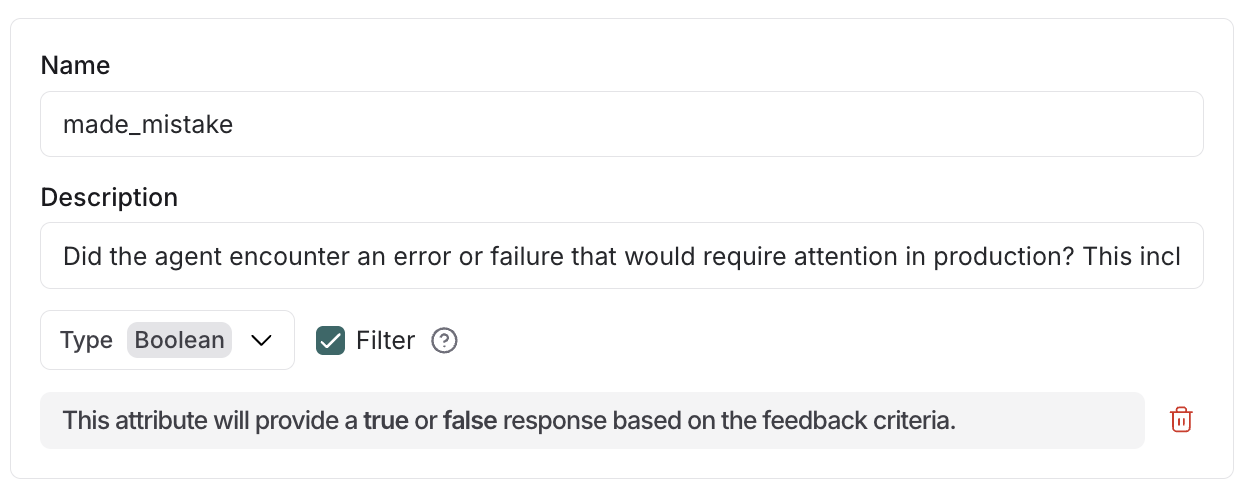
Using filter attributes to generate Insights only on traces with agent errors
- Add
"filter_by": trueto any boolean attribute when creating a config for the Insights Agent - The LLM evaluates each trace against the attribute description during summarization
- Traces where the attribute is
falseor missing are excluded before insights are generated

